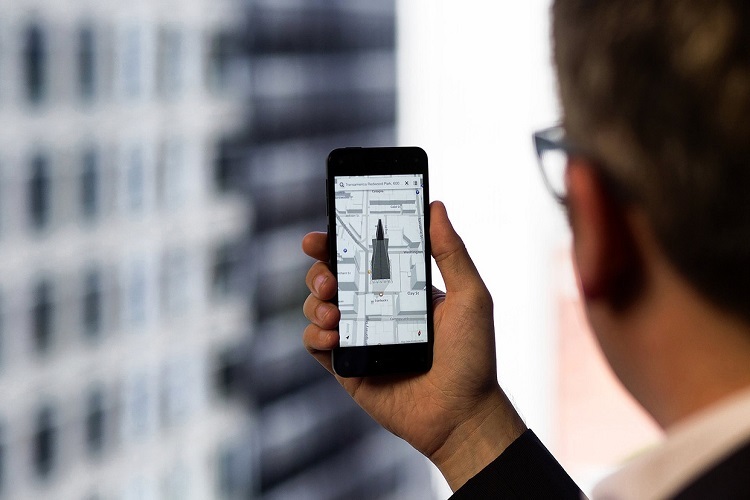Amazon Phone Fire is the first Android smartphone designed by Amazon company, even though this phone is forked devices, we can still install and run almost every Android apps out there, the difference is Google service is not baked into the software, so you won’t see any Google apps preinstalled, including the Play Store. But if you want, you can install several apps such as Google Chrome, YouTube, Gmail, etc. with adb sideloading, because now you only allowed to download apps from the Amazon App Store.

The sideloading procedure of Android app installation requires a computer, and the device needs a proper driver which includes the adb driver to be able to run adb command. The adb drivers for Amazon Fire Phone is required not only for app sideloading, it also useful if you want to root or even unlocking the bootloader.Also read: Unlock Fire Phone, and use it with any GSM SIM.
On some computers this phone may be detected automatically without the need to install drivers, but it only works for transferring contents. But most computers, especially Windows PC will recognize this phone, but with an exclamation mark on the device icon in Windows Device Manager, which means it’s need a proper driver. Amazon actually has provided the Amazon Fire Phone drivers, but to get it you have to download it via the Android SDK, because it is intended only for developers.
Prerequisites
Here’s some requirement before installing the most recent version of Amazon Fire Phone driver:
- Install the Android SDK, an ‘SDK tools only‘ installer is recommended (installer_rx.xx-windows.exe). It’s easier to setup, and it also has a smaller file size.
- Uninstall previous drivers, in case you already installed another drivers.
- Enable USB debugging on Fire Phone, head to Settings –> Device –> Get Info About your Fire, next tap the device name several times (5 times).
- Download the most recent Amazon Fire Phone USB and ADB Driver
Table of Contents
Download the most recent Amazon Fire Phone USB and ADB Driver
Here’s the step by step how to get the latest installer.
- Open the folder where you save the Android SDK, and double click the “SDK Manager.exe”.
- Look at the top menu and choose “Tools”, then “Manage Add-on Sites…”, Next switch to “User Defined Sites” tab, hit the “New” button, then enter this URL “http://kindle-sdk.s3.amazonaws.com/addon.xml” and close.
- Now you’ll back to SDK Manager, on Packages section, scroll down to Extras, you should find a Kindle Fire USB Driver, tick it and install it.
- Once done, go to the the driver installer folder: android-sdk/extras/amazon/kindle_fire_usb_driver. You should find an executable file titled “KindleDrivers.exe”.
- Now, connect your Amazon Fire Phone to the computer thru micro USB cable.
- Run the installer (KindleDrivers.exe).