Amazon has unveiled its new Fire Tablets family in 2015 in three different sizes 7, 8 and 10-inches, this new released device also known as the 5th generation of Fire Tablets. Not only attracts regular end users, but this cheap yet powerful tablet (mainly the 7″ variant) also attracts the geek users. The main reason is the tablet has an active Android development, it can be seen with the release of a utility to gain root access. However, it’s also safer to understand how to unroot Amazon Fire Tablets (5th Gen.) and restore the 2015 back to stock condition.
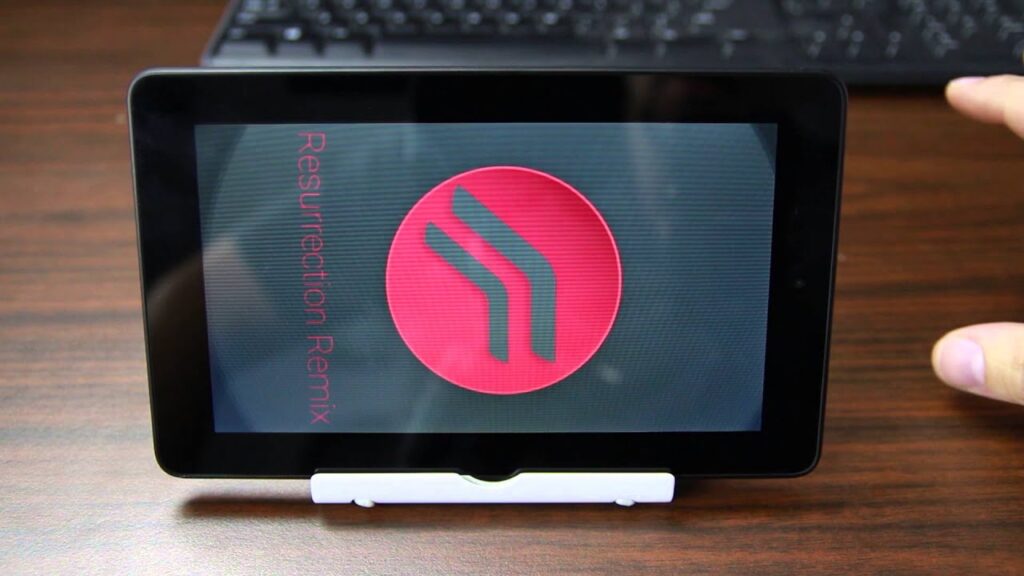
Not only superuser privileges that have been successfully obtained, the Unofficial CM12.1 ROM was also available, it’s based on Android 5.1.1 (Lollipop). However, if you do not require root or prefer Amazon Fire OS instead of a custom ROM, you can also try to install the Google Play Store that has a large collection of apps when compared to the Amazon App Store.
Knowing how to unroot Amazon Fire Tablets 2015 and restore it back to stock will be very useful when you face a frustrating scenario, like the tablets stuck on the loading screen after using a tool, or maybe the system become unstable and slowing down after reboot.
Table of Contents
Unroot, unbrick and back to stock Amazon Fire Tablets 2015, Fire 7, Fire HD 8 and Fire HD 10
When we decided to mods our device, we actually put our device in an unsafe situation and it could mess up the tablet’s software.
Here are some steps you can take to recover the tablet by using the official firmware from Amazon:
- Ensure all the required drivers (including ADB) is properly installed on your Windows or Mac computer.
- Download the official Amazon Fire Tablet stock firmware, and make sure it’s has been made for your specific tablet variant, and move it to the same folder with ADB files.
- Boot the tablet into recovery mode, press and hold the volume down key together with a power button at the same time.
- Scroll using volume keys and choose adb sideload or apply update from ADB option or whatever it said.
- Connect the phone to the computer via USB cable, go to ADB folder and run open command window from there (Windows: hold Shift key while right-clicking the blank space).
- Test the adb connection, run the following command and your tablet should listed:
adb devices
- Now run the adb sideload command to flash the stock firmware:
adb sideload update-kindle-x.x.x.x_user_xxxxxxxxx.bin
- Flashing process could take 10 – 15 minutes, the first reboot might also take some time, so remain calm.

