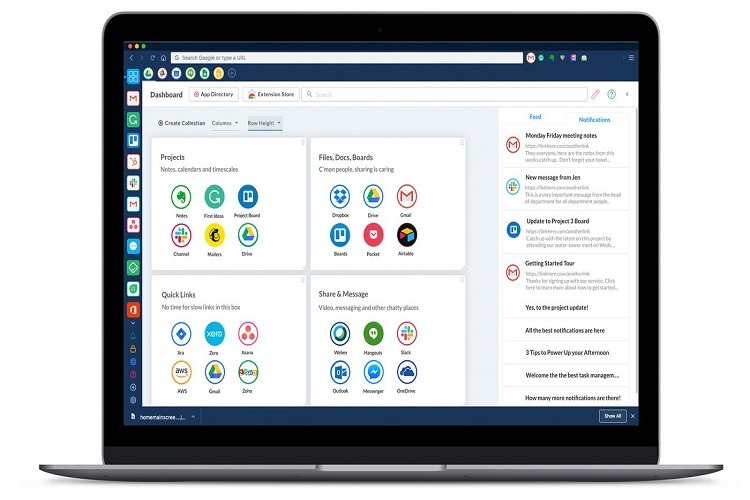Want to get the most out of your trusty Mac? If this is the case, you should explore beyond the pre-installed stock programs and software like Xactimate in order to estimate the top charts on the App Store.
For most longtime Mac users, this is not an issue. The best workflow, productivity, and customization software products have been around for years. If you don’t have much experience with a Mac, though, you may not know what to look for.
To get you up to speed, we’ve created a list of 10 Mac applications worth trying. This isn’t a definitive list, but it’ll help you tune your Mac to your liking.
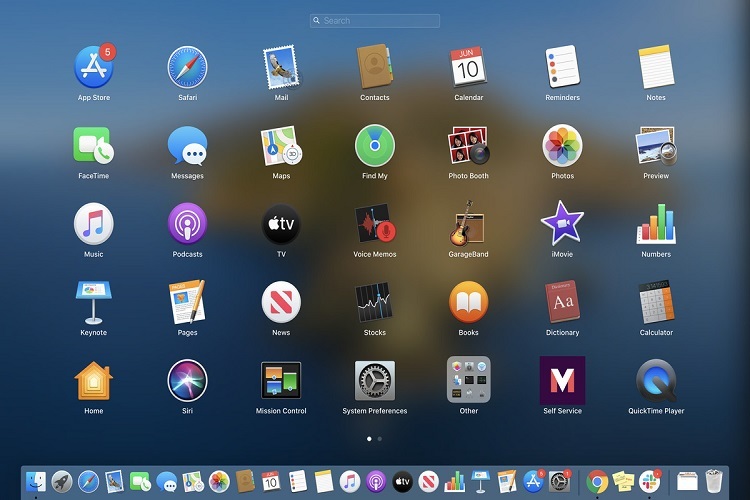
Table of Contents
1. Bartender 3
When managed correctly, Mac’s menu bar is a helpful productivity tool. The problem, of course, is that most of us use too many apps. Tools such as Bartender 3 let you choose which apps will appear in the bar and rearrange them.
Bartender 3 also lets you search for specific apps or configure shortcuts for accessing them. As of a while ago, it supports macOS Catalina. It’s a classic example of an easy-to-use app that still offers a lot of customization potential.
2. Todoist
Your Mac already comes with personal task-tracking software, but it’s not great. Like many other native MAC apps, the overall look and feel leave something to desire. If you want to pay more attention to your to-do features, Todoist is a great choice.
This app breaks up your tasks into a simple inbox-style series of queues. It also contains many neat features, such as adding items directly from Slack or Alexa. Todoist comes with an iOS companion app and an excellent free version.
3. Bear
For many Mac users, the Apple Notes will be good enough. Still, if you’re in the market for a better-looking alternative, you want to look into Bear. This app is well-designed, aesthetically pleasing, and a joy to use.
Thanks to its stylish three-column layout, the app lets you move between the editor and hashtags at a moment’s glance. You can get it for free or pay an extra $20 for cross-device syncing and a few other premium features.
4. Affinity Photo
Getting tired of shelling out money for Adobe Photoshop each month? Serif’s Affinity Photo is one of the best alternatives on the market.
Other than being a deep photo-editing app in its own right, Affinity Photo has sister apps for desktop publishing and graphic design. Unlike Photoshop, it only includes a one-time fee of $50. If you’re not sure it’s for you, check out the free trial.
If you love photography, then visit the https://bajiroo.com/www-imran-editz-com/. It has all the essential tips and tricks that you need to shoot beautiful photos.
5. Pocket
As the name implies, this app allows you to “pocket” web pages for later viewing. The content you save is also accessible offline, and the interface makes it easy to use. Pocket is great for sharing stuff with friends or saving content for the big screen.
The app is free to use, but you’ll have to upgrade to Pocket Premium for an ad-free experience. Keep in mind that some of the pages you save may require Flash to access. Here’s how to download Adobe Flash Player on your Mac.
6. Airmail 3
Do you like the idea of having a Gmail-style interface on your Apple desktop? If so, Airmail 3 is likely your best option. At $2.99/month or $9.99/year, this app costs about as much as other third-party email apps while providing better value.
The app’s main attraction is its customizable interface, which feels like the Mail app with a lovely visual overhaul. Airmail 3 also comes with a companion app, as well as a few unique features such as Touch Bar support.
7. LastPass
Password managers don’t get a lot of love these days, do they? The main reason for this is that browser extension already fulfills this function. In recent years, mobile apps have started supporting auto-fill on iOS and Android as well.
Still, what do you do if you have to manually input your credentials? For example, many of us use macOS applications that don’t sync to the Chrome extension. In these situations, a dedicated free app such as LastPass is your best bet.
8. Alfred 4
The easiest way to describe Alfred 4 is as an application launcher, but it can do a lot more than that. For instance, it also performs web searches, does calculations, and finds word definitions.
In other words, think of Alfred as a combination of Siri and Spotlight search. Version 4 comes with many upgrades to the service, including rich text snippets. It’s available for free, but you can also shell out $25 for the Premium version.
9. TweetDeck
As you may know, Twitter started revoking access to many key developer tools. This left Mac users in a bad spot, as accessing Twitter outside the web is difficult. The easiest solution right now is to use the free and reliable TweetDeck.
With its unique layout, TweetDeck may be the most readable version of Twitter out there. Curation helps a lot, as it allows you to create dedicated columns of handpicked accounts. Once you get rolling, this app will seem indispensable.
10. Magnet
For Windows users, managing desktop space is already a built-in feature. If you’re a Mac user, though, window management remains a nightmare. That is if you’re not using one of several robust third-party MacBook apps for window snapping.
The magnet may be the best of the bunch since it’s the quickest way to arrange your desktop. It allows you to drag windows to the edges of your screen, which locks them into place. For added convenience, it comes with predefined keyboard shortcuts.
Other Must-Have Mac Applications
As you can see, there are plenty of ways to improve your Mac experience. The only question is whether you use your Mac for work or recreation.
As mentioned above, this is only a snippet of Mac applications worth considering. For example, Dropbox is a great cloud storage solution. You also have old favorites such as VLC Media Player, which is better than Quicktime in almost every way.
Want to know more about the best apps you should have on your Mac? Trying to optimize the performance of your machine? Check out our PC & Laptops section!